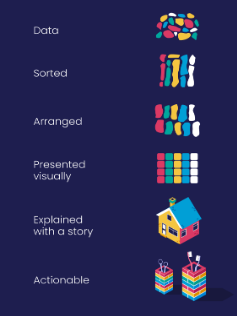When presenting data, you need to keep in mind that a bunch of graphs tossed onto a dashboard do not necessarily make a good story. Data visualisation and the way you layout your data will help you weave together a story that helps tell a meaningful story.
Using data to tell a story is about sharing the reason why results occurred and weaving in context to the information you are sharing. It isn't about telling a narrative that suits your objective but rather adding context to your results in such a way that the information you’ve gathered provides actionable insights and meaningfully drives your business forward.
Poor results should be presented in context and with the hope of finding a way to either mitigate this in future or to understand what happened. Using the DIKW model, you could share the results, what has happened at the time or what factors affected this result and then share insights regarding future actions that you could act on due to these insights.
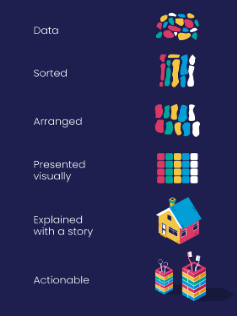
HubSpot Dashboards
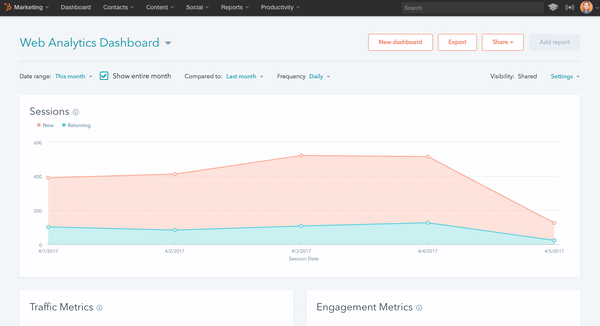
Know why you’re creating your dashboard
When it comes to building a data dashboard, ask yourself, “what problem does this board need to solve?” Forcing a dashboard when one isn’t needed is a great way to waste time and resources. Understand the purpose behind your board, your goals then what necessary metrics you need to identify, measure, and improve.
To start, focus on five to ten most important metrics and report on those per dashboard. If you do, you’ll have a clear understanding of when you’re adding value to the problem and when you’re not and will help tell the true story to stakeholders.
Not all clients are created equal. They come in many shapes and sizes and are often looking for different metrics depending on their department. Defining your target onlookers will help you:
- Ensure you’re creating the right board, for the right people.
- Better understand how to communicate and act on the right data.
- Increase the likelihood the dashboard will be well-received.
Start by asking yourself a few questions:
What problems does this board need to solve?
Most teams have some understanding of why they exist. Your data dashboard should be related to that purpose and align with the target group’s overall objectives.
What metrics are most important to the target group?
Choosing the right metrics depends on many factors like the type of offering or product, business model (B2C/B2B), industry (e-commerce/SaaS), job function (product/marketing/sales), and more.
What does the group stand to gain from this dashboard?
Great metrics lead to insights — which lead to actions and results. Write down what clarity observers will walk away with after looking at the board.
Once you answer the questions above, you’ll have a better idea of who’s looking at your dashboard and can determine how in-depth you need to go with tracking.
Designing your Dashboard
Place your most important metrics in the top, left-hand corner. Structuring content to read from left to right is one of the best ways to improve comprehension.
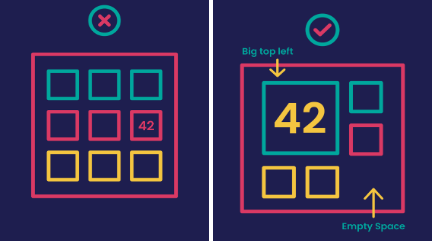
If your viewer skips something or gets distracted, you want them to remember the essential details. You don’t want them to miss out on the good stuff because it lives in the wrong place.
Group-specific
Group-specific data in dashboard components
There is nothing worse than going to a data dashboard and the information is all over the place. When you’re creating your data dashboard, focus on specific topics and groups. Grouping content together in a clear way is important to give a complete overview of data. Plus, it helps viewers access the right information, at the right time.
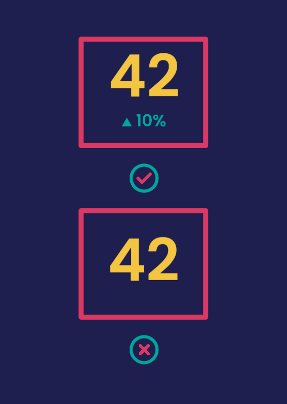
Give your numbers context to know if a number’s good or bad your viewers need context. Would they know, for instance, that 42 new leads today is out of the ordinary?
One of the easiest ways to do this is to include past data. You could include the same metric for the previous day, or even a line or column chart showing how the metric tracks over a longer period. Another technique is to include the average or previous highs and lows.
If you’re working towards a goal, include the target as well as your current progress.
You can also add warnings for when a metric is above or below a certain threshold to make it easier to spot problems.
Use text blocks to communicate cause and effect
Another important thing to note is that all of your business data is related and changing. One thing in your business may affect multiple data points across many of your dashboards.
One of the hardest things to do is to spot and understand how one data point or set of data points correlates to another. We also recommend adding text blocks within your data to help identify different sections and even give your notes on how the data correlates. Doing so will make it much easier for your audience to understand what the data is telling you.
Remember to set correct time frames
It’s easy for data to lie. One of the easiest ways to have your data lie to you is to have incorrect, inaccurate, or inconsistent time frames.
If you’re preparing several pieces of data for presentation, each piece likely needs to be set to the same time frame to avoid confusion or false assumptions.
Sometimes having different time frames is necessary. In most cases, it’s critical to clearly outline the different time frames and why they are different. The last thing that you want is the person that the data was prepared to misinterpret because they don’t realize that the time frames are not the same.
This last tip builds on the last one, but it’s important to account for how you’ll share your dashboards with a client. This can change how you structure the dashboard and what information you spell out clearly.
If you’re presenting the data in person, you can leave out some text blocks and explain the data within your presentation. However, it’s more likely you’ll be sending the dashboard to your audience and they’ll view the data on their own. If this is the case, give as much detail and explanation as possible. You don’t want your audience to misinterpret a data point in the dashboard — it could result in poor business decisions and mistakes.
Keep evolving your dashboards
Our final piece of dashboard design advice is the most important. Once you’ve built your dashboard don’t just leave it. Ask your team for feedback.
- What do they look at most often or find most useful, and why?
- What do they never look at or find least useful, and why?
- Is there anything missing that they’d find useful?
- Has it changed anything about the way they work?
Use this feedback to iterate your dashboard. Check your dashboard is driving the behaviour you intended. Step back from your board now and then and look at how all the elements work together. Remind yourself what information you’re primarily trying to get across and how effectively those important elements stand out.
As your goals and priorities change, make sure you update your board so it acts as the heartbeat for whatever you’re doing.
Building Custom Reports
A HubSpot custom report, however, enables you to dive into the details. For instance, with a custom report, you can further analyze the data at hand or review it in-depth, compare activities, and more.
Therefore, with custom reporting, you can analyze various objects and integrations in one place. This means you can have all your data sources at one spot rather than having to join data in Excel from scratch for building a report on another software.
To get started with creating a HubSpot custom report, you need to have four things in place:
- Your data set – this includes contacts, products, companies, activities, etc.
- Properties – these are the properties of your data set objects.
- Filters – you can set filters to get more specific. For example, you can filter contacts by their city.
- Visualization – this is how you will display your data, in an area graph, pie chart or table among many other options.
Once you’re done making your HubSpot custom report, you can name and save it to your reports lists or dashboard. You can also export it to save it on your device.
Looking for help building insightful reports in HubSpot? Contact our team and we can assist you in building impactful campaigns and insightful reports to help track your campaign conversions.